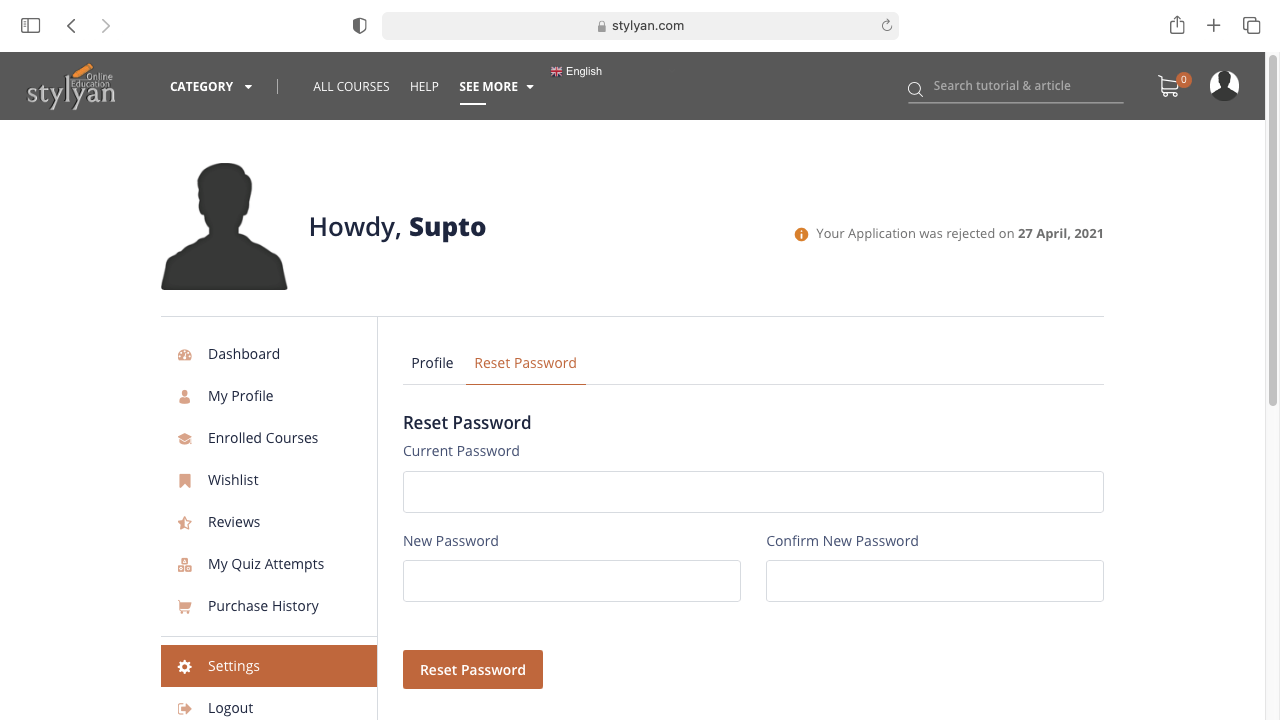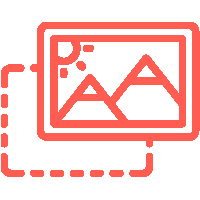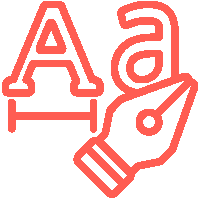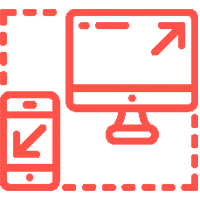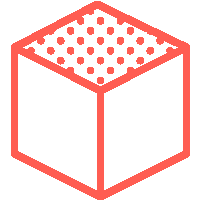stylyan Help Center
Follow the guidelines below to get your initial question answered.
Heading Subheading
General guidelines for all users
- If you forget your Stylyan account password, How will you recover it?
- How to add profile photo, profile information – and change password of stylyan account?
- How to create a new account on -stylyan? Login and logout procedures
- How to change language, currency and find other optionality? See a preliminary overview
- How to install Stylyan app on iPhone?
Students' guideline
- All overview of students dashboard
- How to add a course to your Wishlist and write a course review?
- How to search and filter your Expected courses on -stylyan.com?
- How to start your enrolled courses to watch video lessons, books, questions & answers on stylyan.com?
- How to buy a paid course, check your purchase history and enrolled course on Stylyan.com?
Instructors' guideline
For all users
For students
Students dashboard
From here you can monitor all your course stats. You get a complete overview of how many courses you have completed, enrolled and more.
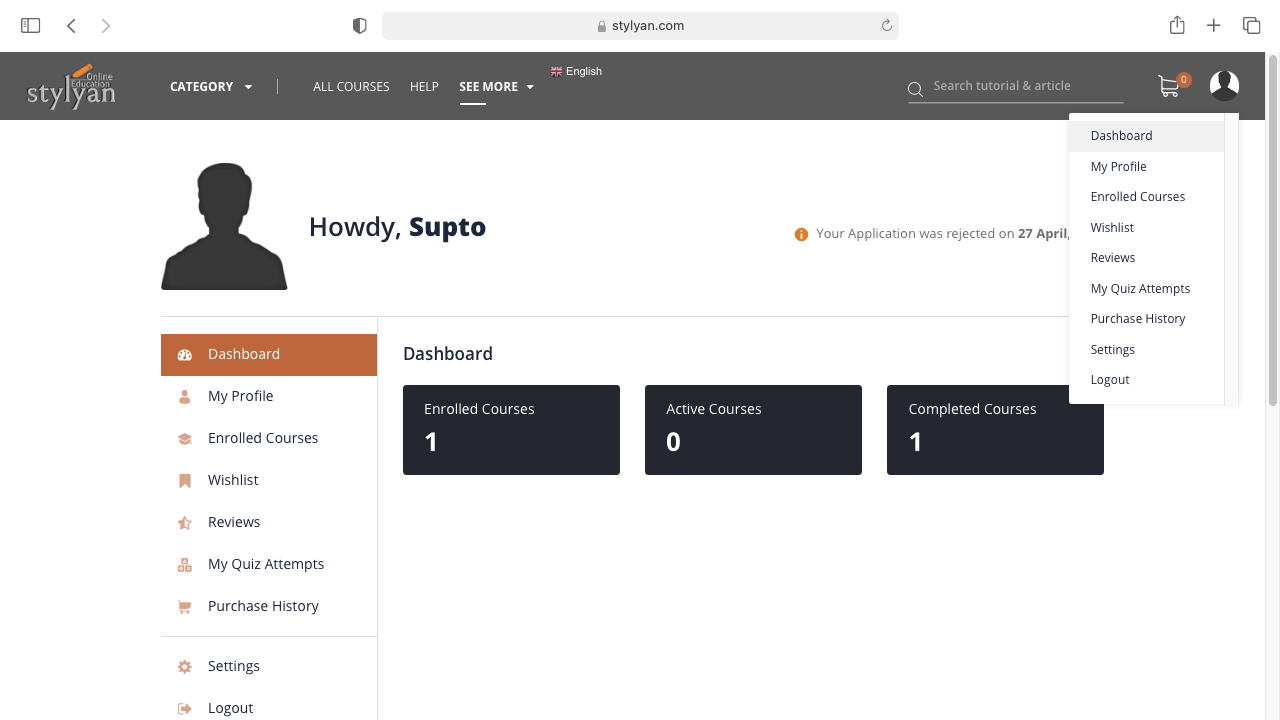
My Profile
Showcase all your details on your profile and see how it appears on the frontend. You can write a great biography in the space provided as a student to let people know more about you.
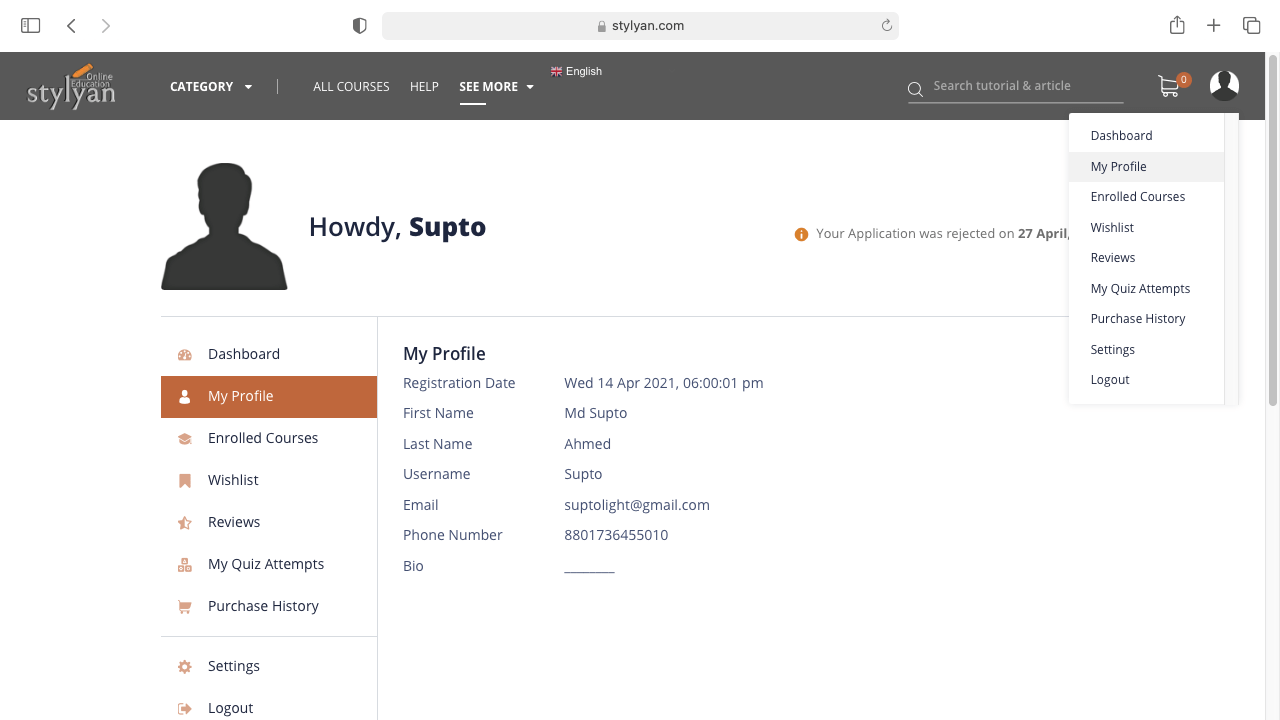
Enrolled Courses
A complete list of all the enrolled courses from the dashboard. You can also track course progress from here and check how many lessons you have completed in a course.
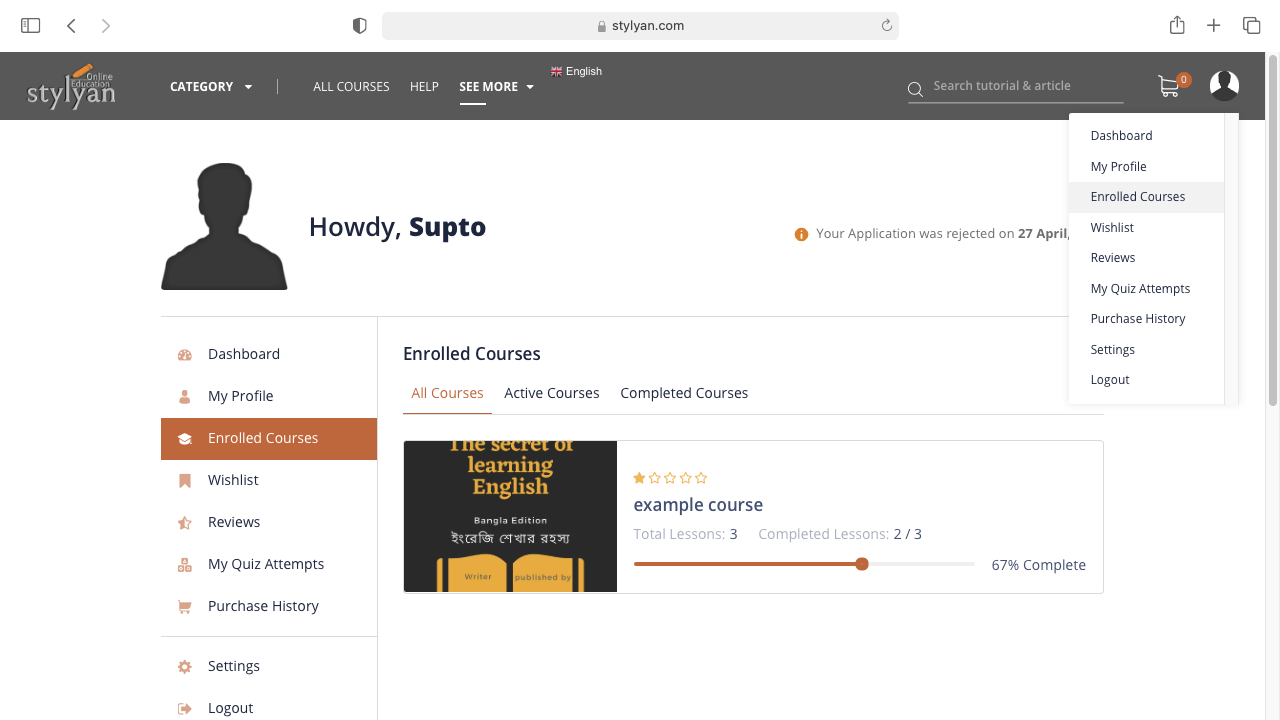
Wishlist
You can save courses you like to your wishlist. If you want to see the courses you have saved, just go to the dashboard and select wishlist. From here you can buy the course too, by selecting the “Add to cart” option.
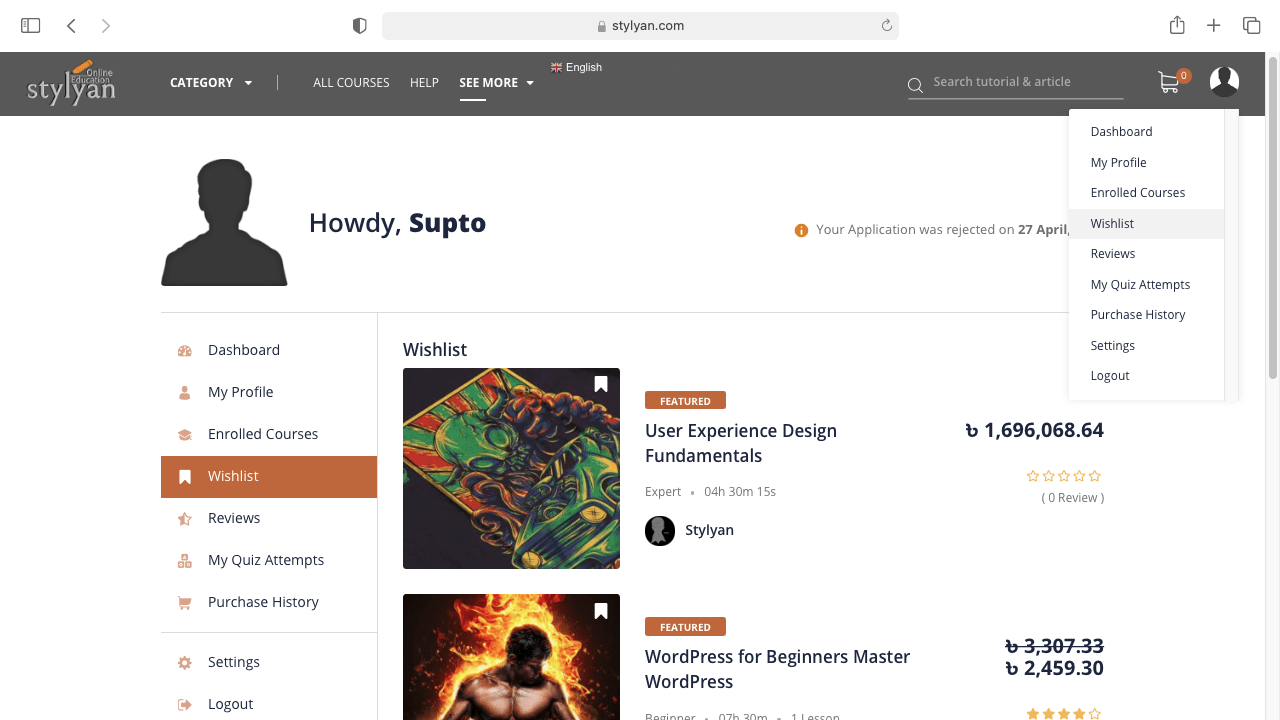
Reviews
All the reviews that you get on your courses are shown here.By default, all reviews are shown in your dashboard but you can delete any review you choose.
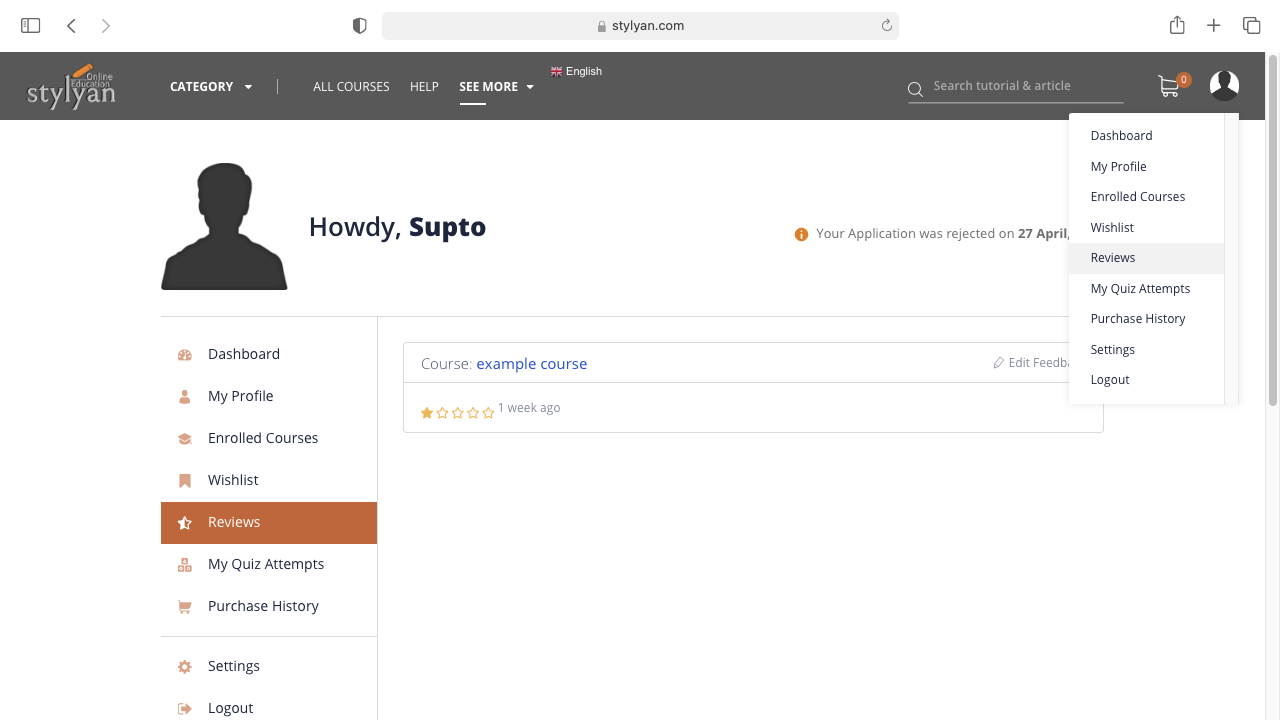
Quiz Attempts
Have a complete track of your quiz attempts right in your dashboard. This shows the quiz marks obtained, total marks, the number of questions and passing grade along with the quiz status. All of the data are shown in a tabulated manner to make everything easily accessible.
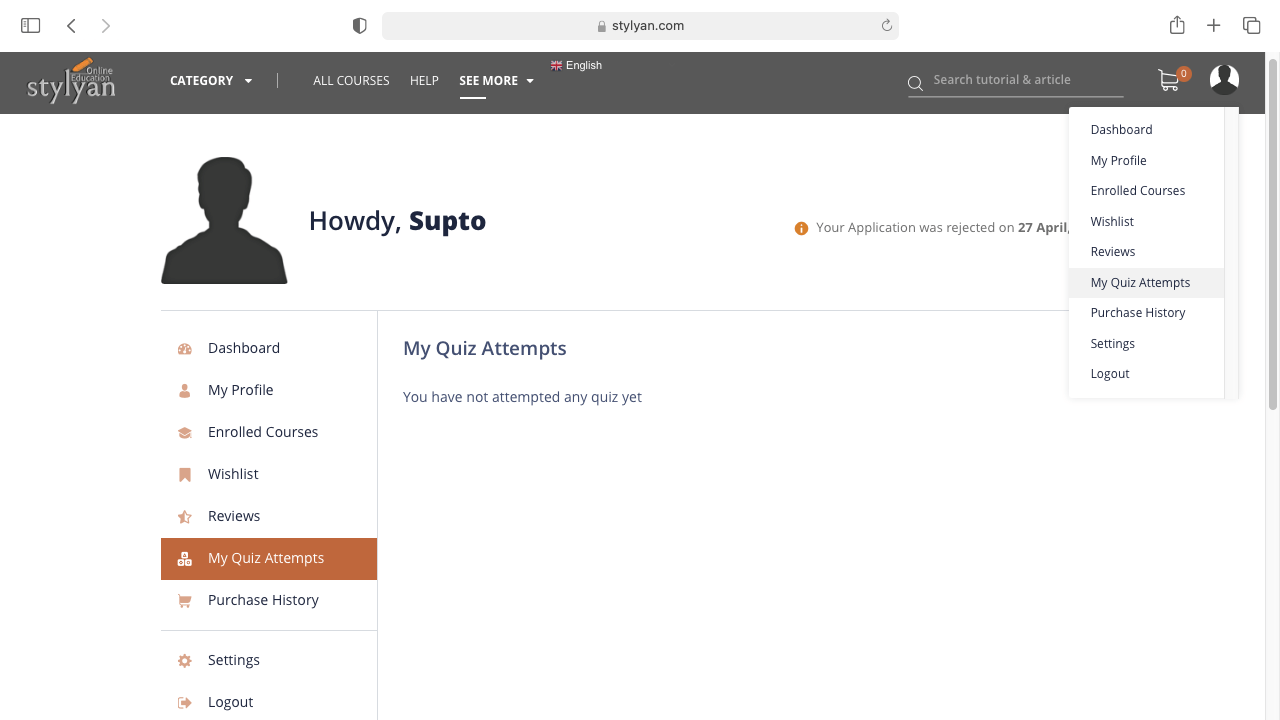
Purchase History
Purchase History shows all the purchases along with their status on the dashboard. You can see the date of the purchase and the status of the purchase right from here.
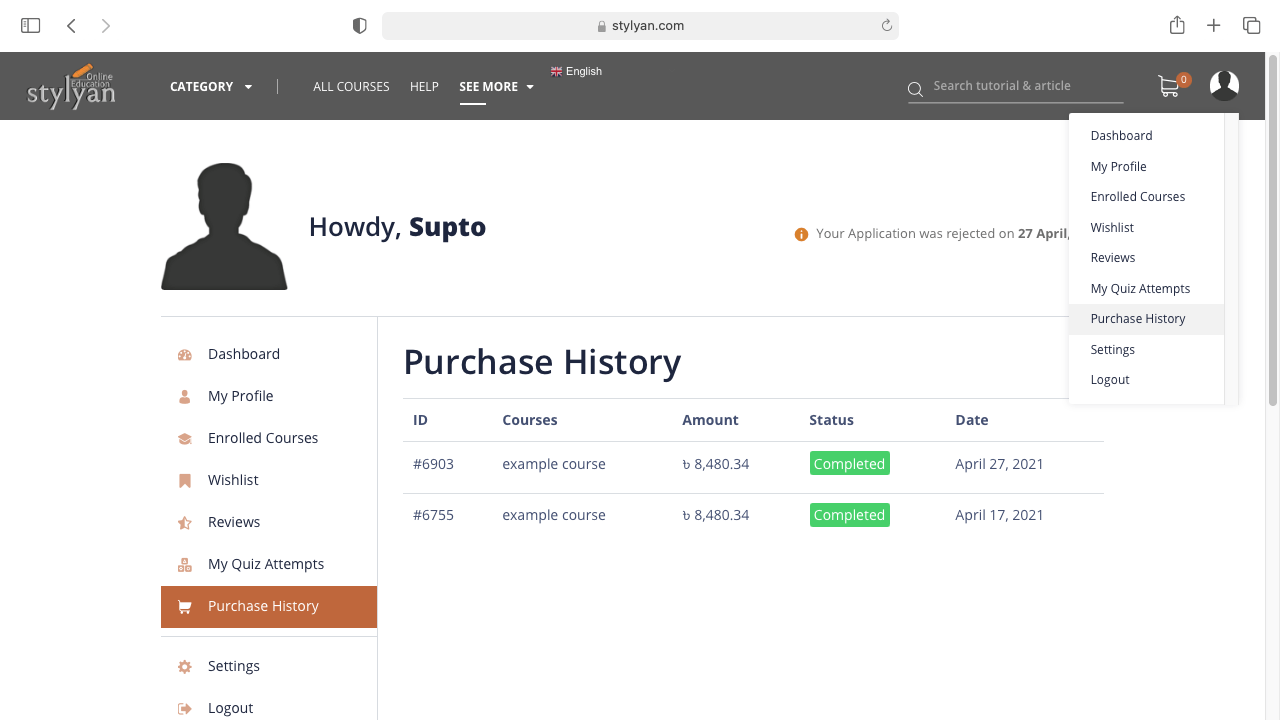
Settings
If you want to edit your profile, the settings section of the dashboard deals with that part. Edit your bio, phone number, add cover photo and update your profile picture from here.
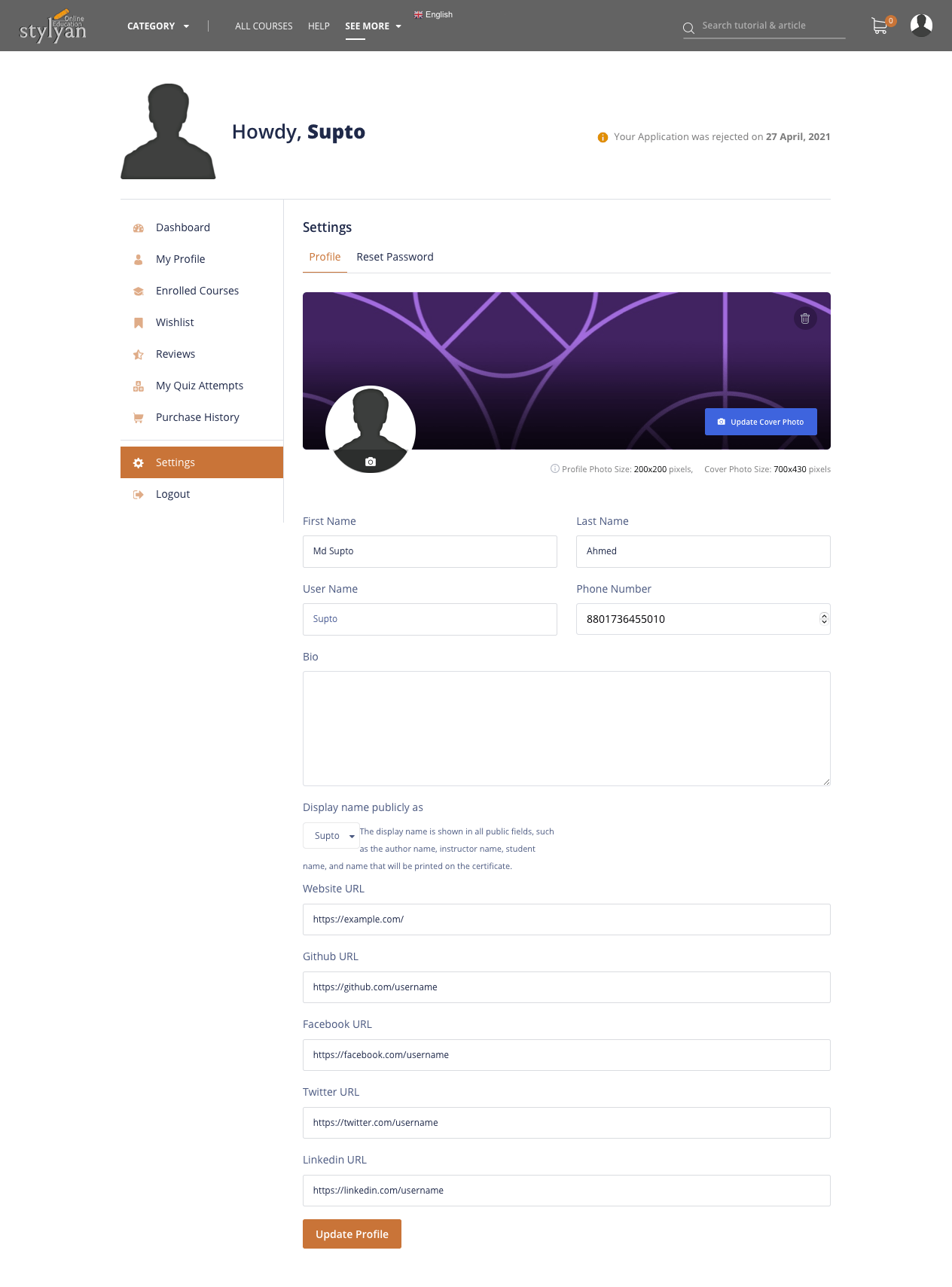
Reset Password
To change password, navigate to the Reset Password part and update password from here.